Nervecentre V9.0 Help for Users
Viewing case notes
Viewing episodes of care
You can view a patient's case notes, and search their case notes for specific forms, or specific keywords in forms. On a desktop, you can view the history of an entry or form in a patient's case notes.
Viewing case notes on a mobile
On a mobile, you can only view interventions from the current episode.
On a mobile, you can view case notes for inpatients and patients in UEC Urgent and Emergency Care. In Nervecentre, this covers 'ED areas' and SDEC.. You can't view case notes for outpatients.
 Viewing a patient's case notes
Viewing a patient's case notes
-
From your patient list, select a patient, or scan a patient's wristband.
-
Select Case Notes.
-
Select a case notes profile to filter the list of interventions.
For example, 'ED Current Episode'.
-
To view information in the forms:
-
On iOS, select
.
-
On Android, select
.
The fields in the forms are the black bold text. The values entered in those fields are the grey text.
-
 Searching a patient's case notes
Searching a patient's case notes
-
From your patient list, select a patient, or scan a patient's wristband.
-
Select Case Notes.
-
Select a case notes profile to filter the list of interventions.
For example, 'ED Current Episode'.
-
To search, select and type what you are searching for.
Viewing case notes on a desktop
 Viewing a patient's case notes
Viewing a patient's case notes
-
Open the patient's record.
-
From Inpatients, select Patient List > double-click on a patient's name > Patient Detail.
-
From Outpatients, select Clinic List > double-click on a patient's name > Patient Detail.
-
-
Select Case Notes.
-
From the top of the list on the left, select to choose a case notes profile.
The case notes profile changes the entries shown.
Depending on your permissions, you might be able to view all entries in a patient's case notes. To view all entries, select All case notes.
Read more about case notes profiles
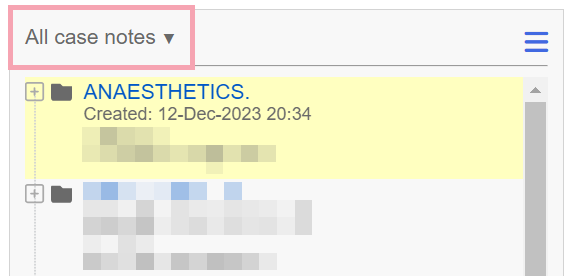
 Searching a patient's case notes
Searching a patient's case notes
-
Open the patient's record.
-
From Inpatients, select Patient List > double-click on a patient's name > Patient Detail.
-
From Outpatients, select Clinic List > double-click on a patient's name > Patient Detail.
-
-
Select Case Notes.
-
From the top of the list on the left, select to choose a case notes profile.
-
Search for an entry in the patient's case notes.
-
To search for an entry inside a folder or another entry:
-
Select a folder or entry from the list on the left.
-
In Search, enter the name of the entry you are searching for.
-
-
To search for an entry across all folders and entries:
-
Select .
-
In Search, enter the name of the entry you are searching for.
-
-
 Viewing the history of forms and entries in a patient's case notes
Viewing the history of forms and entries in a patient's case notes
-
Open the patient's record.
-
From Inpatients, select Patient List > double-click on a patient's name > Patient Detail.
-
From Outpatients, select Clinic List > double-click on a patient's name > Patient Detail.
-
-
Select Case Notes.
-
From the top of the list on the left, select to choose a case notes profile.
-
From the list on the left, select folders and entries until you find a form.
For example, a discharge summary form, or a clinical outcome form for an appointment.
-
To view the history of an entry:
-
From the list on the left, mouseover the entry.
-
Select > Show history.
-
-
To view the history of the form:
-
From the list on the left, mouseover an entry that is a form, then select > Show history.
-
From the top of the form, select > Show history.
You can view the history of a specific clinical note on the form.
-
Did you find this article helpful? Yes No
Sorry about that. Our help is a work in progress and we welcome any feedback.
Why wasn't this helpful? Please select one reason:
Great!
Thanks for taking the time to give us some feedback.